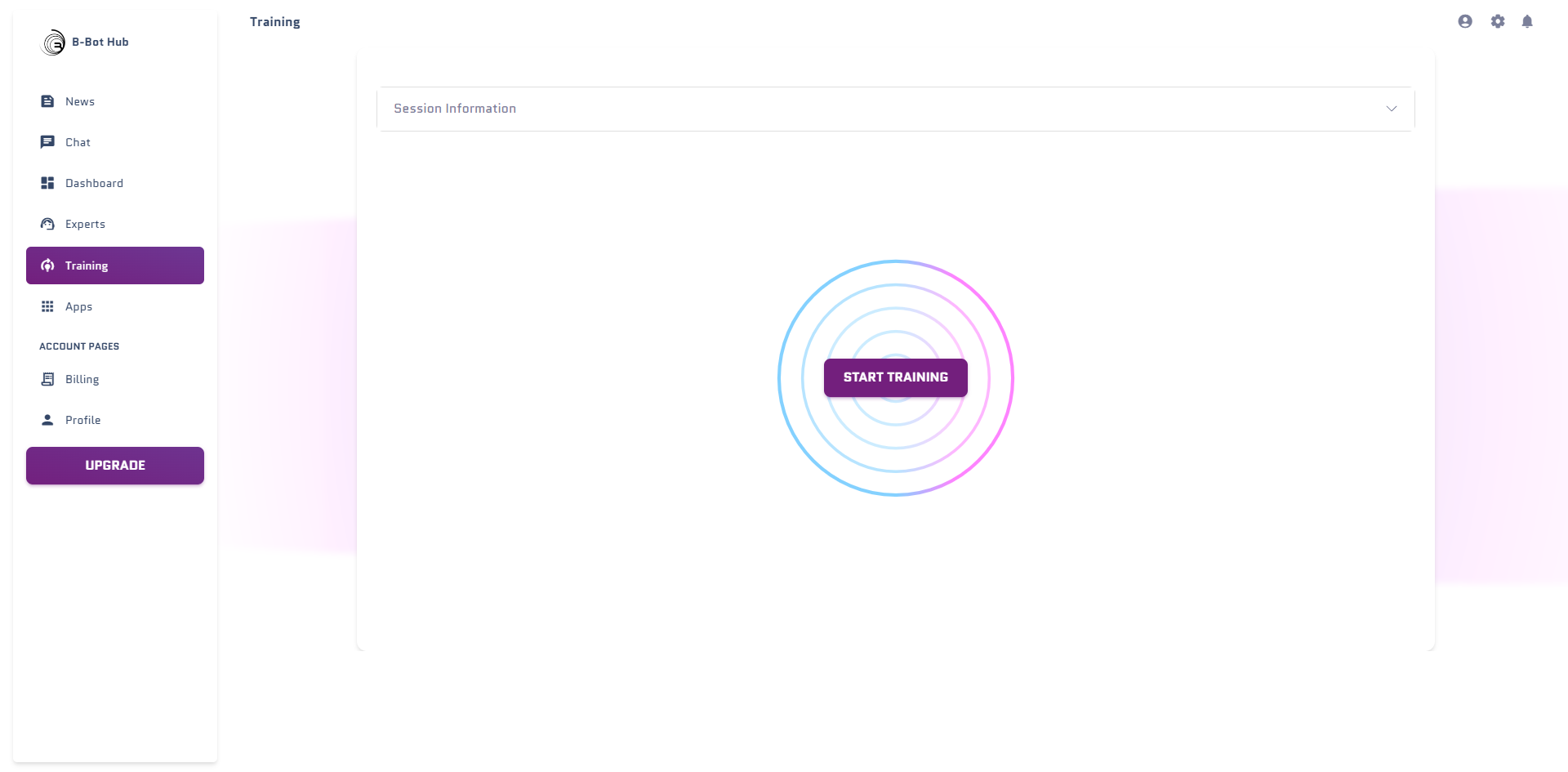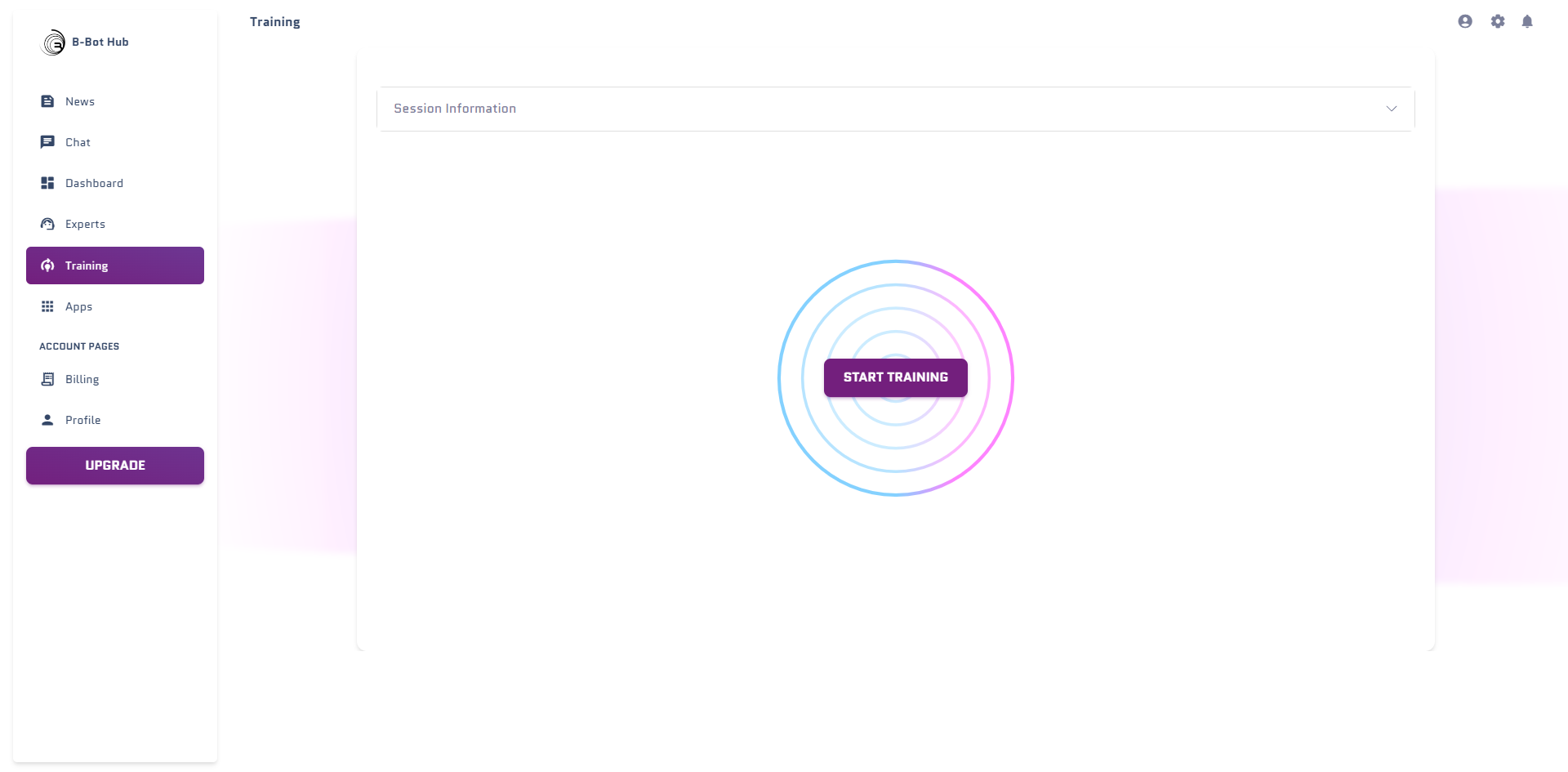Video Tutorial (coming soon)
Text Tutorial
Train your Expert
To train your expert you have to go to the training page. Here you can choose the expert you want to train.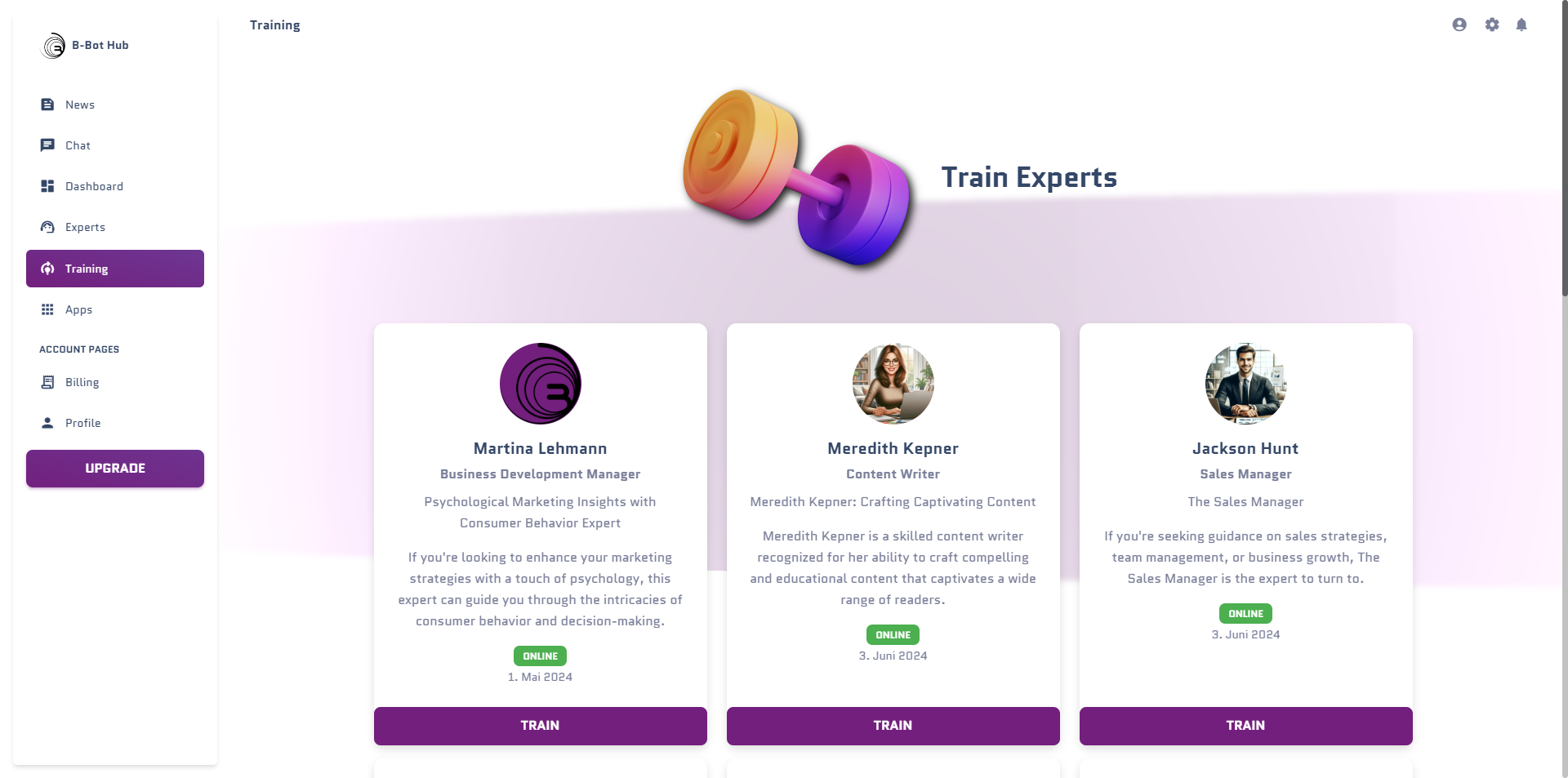
Choose the model
You can choose the model you want to train. Your Expert has a Basic model, if you already had a training Session you will be able to train on top of the trained model. Click on your desired model and on the “Select Model” to get to the next step.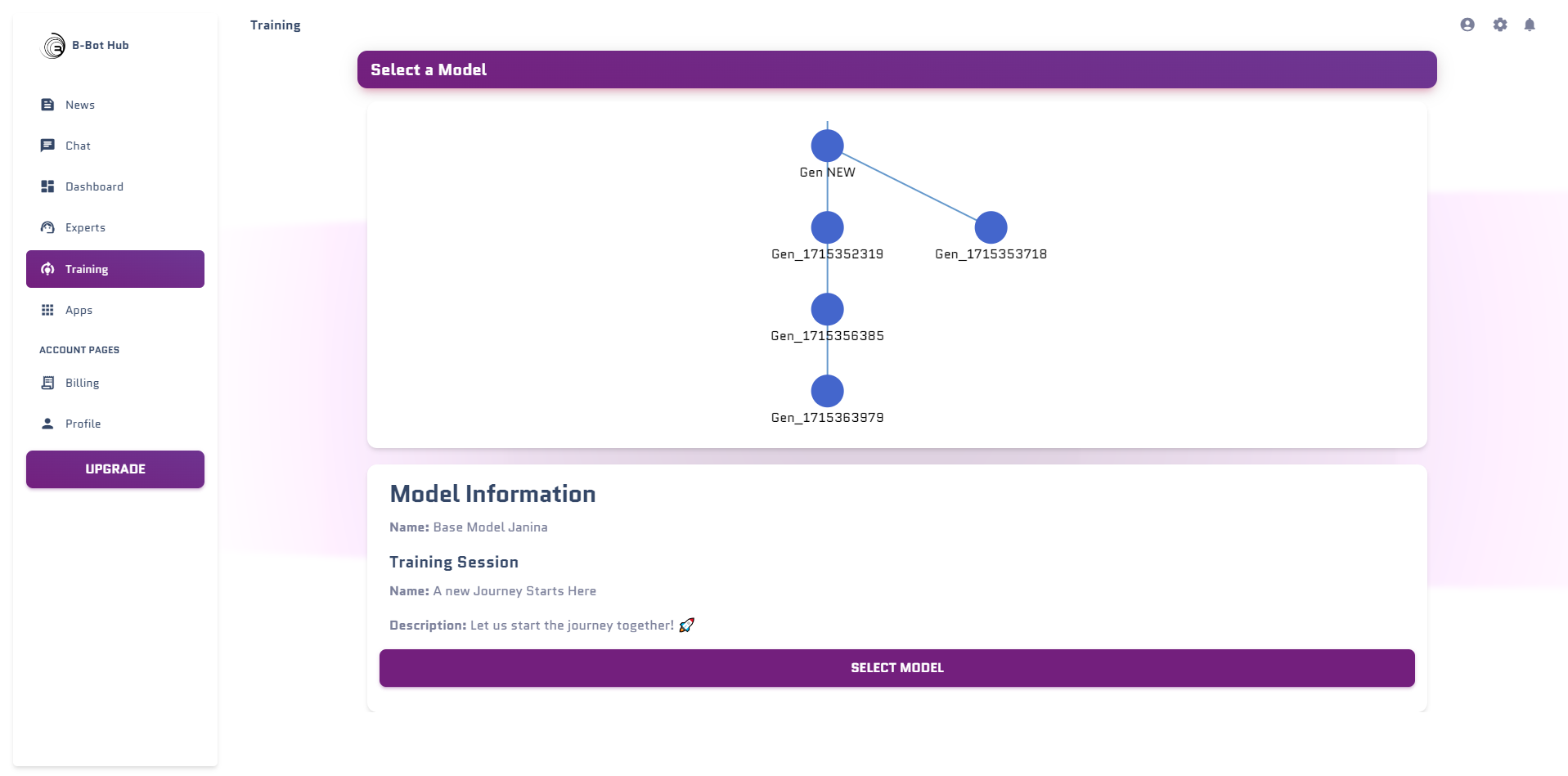
Choose the base sentence
You can choose the base sentence you want to train. Theres is the option to train on the personality or on the abilities. Choose your desired base sentence and click on it to get to the next step.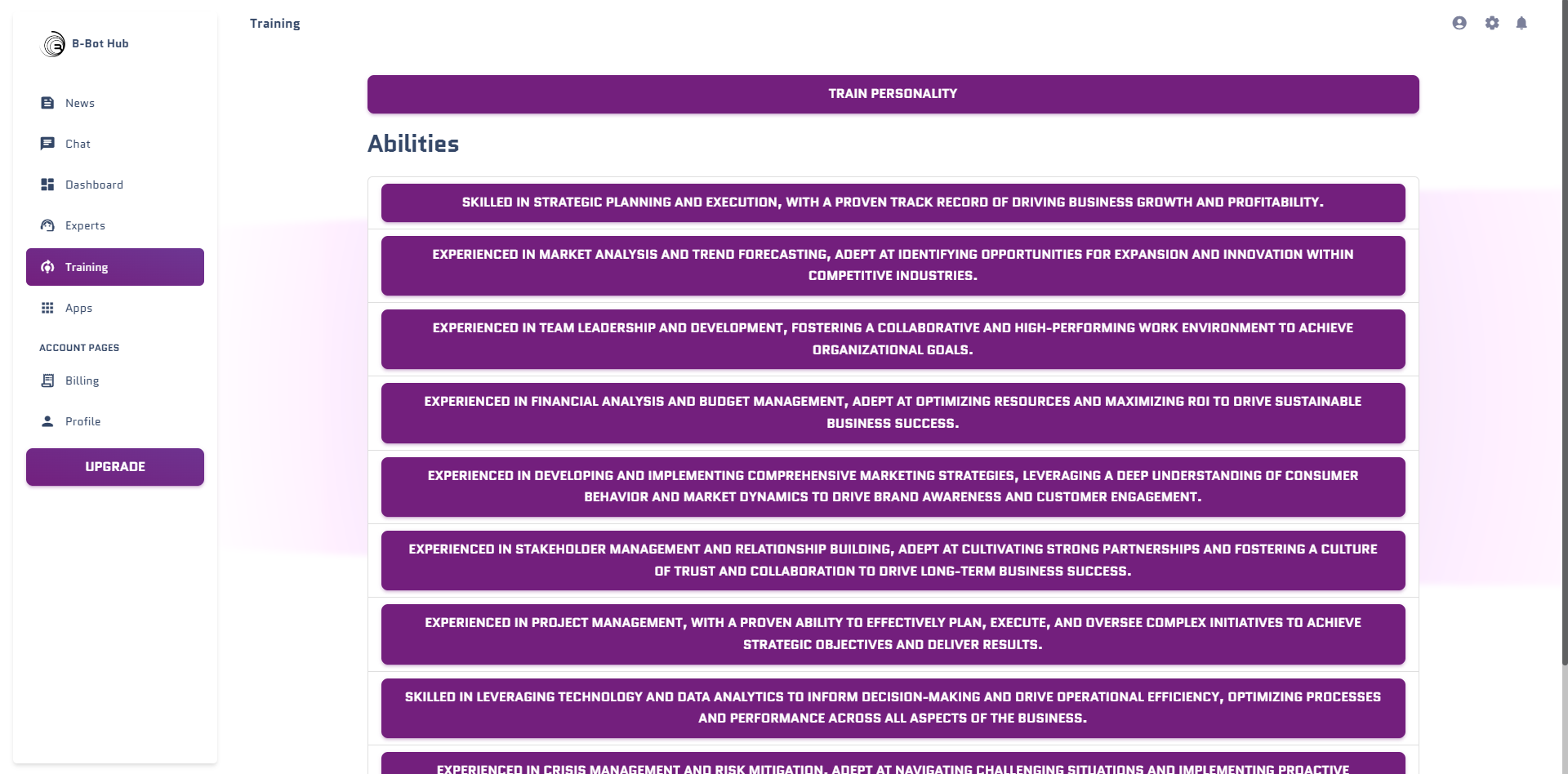
Enrich your Training Data
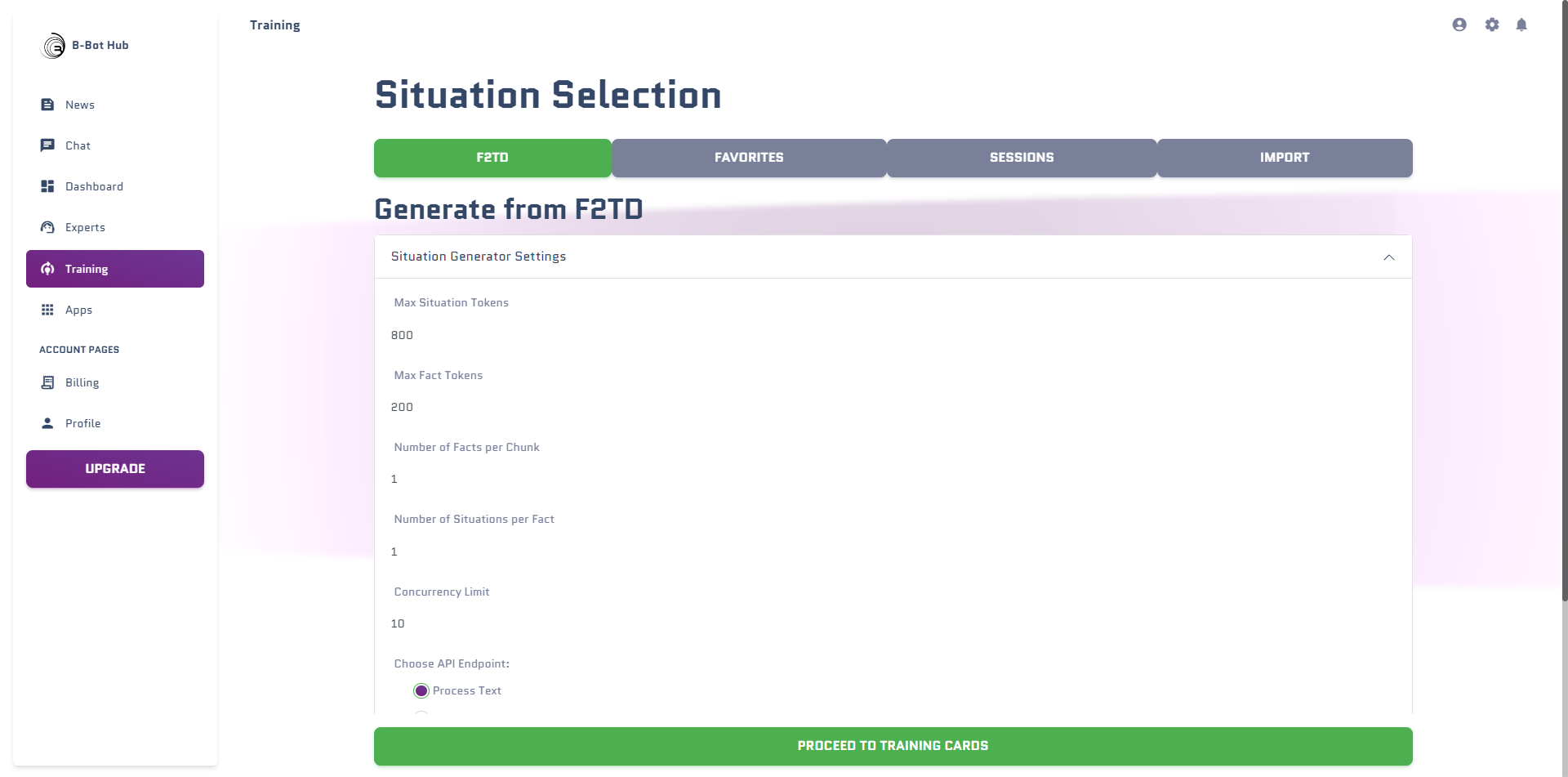
F2TD
Fact 2 Training Data is our own tool to get training data faster. you can copy any text into the text field and click on the “Generate” Button to generate new data. The model will generate training data for you.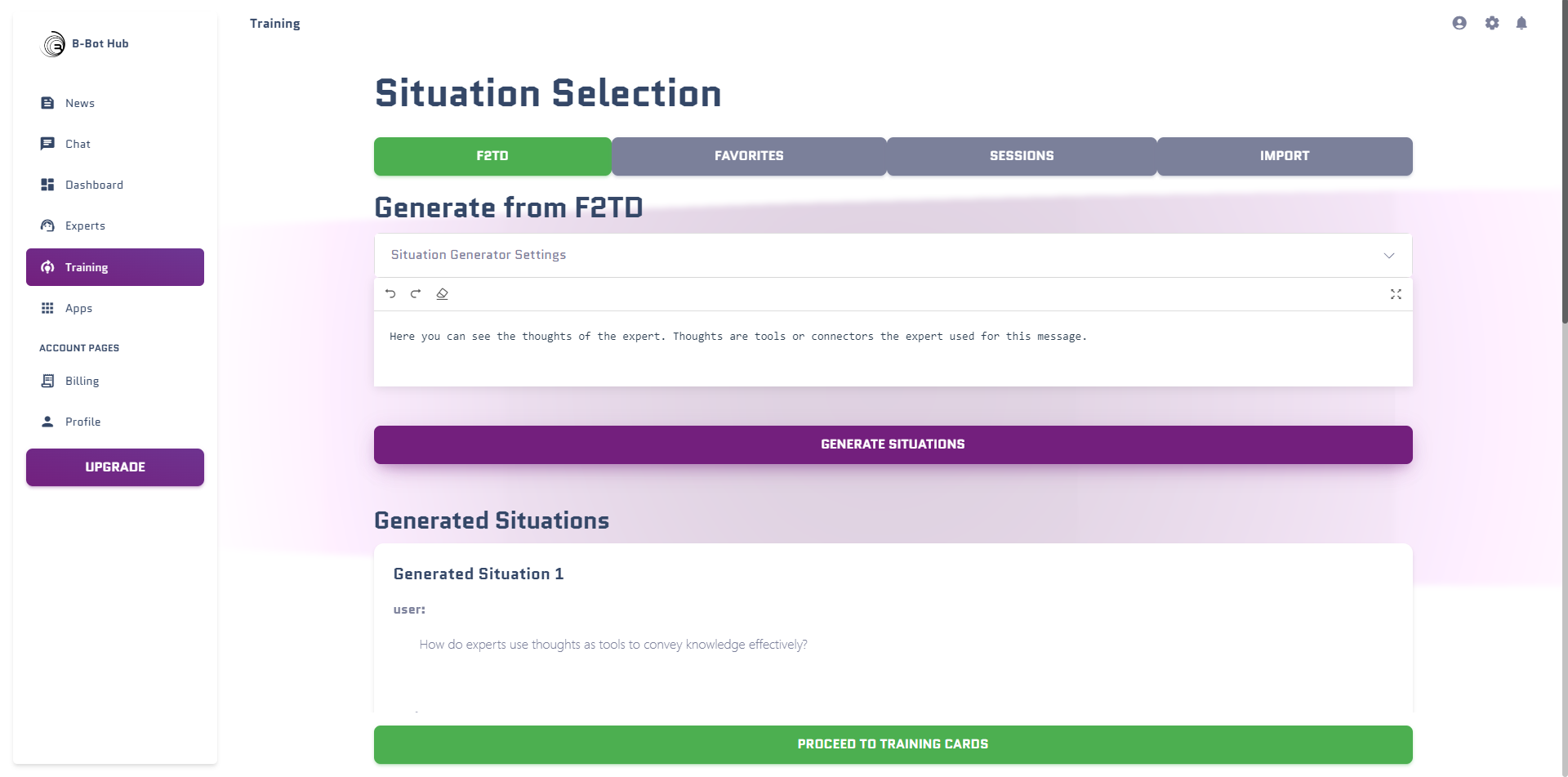
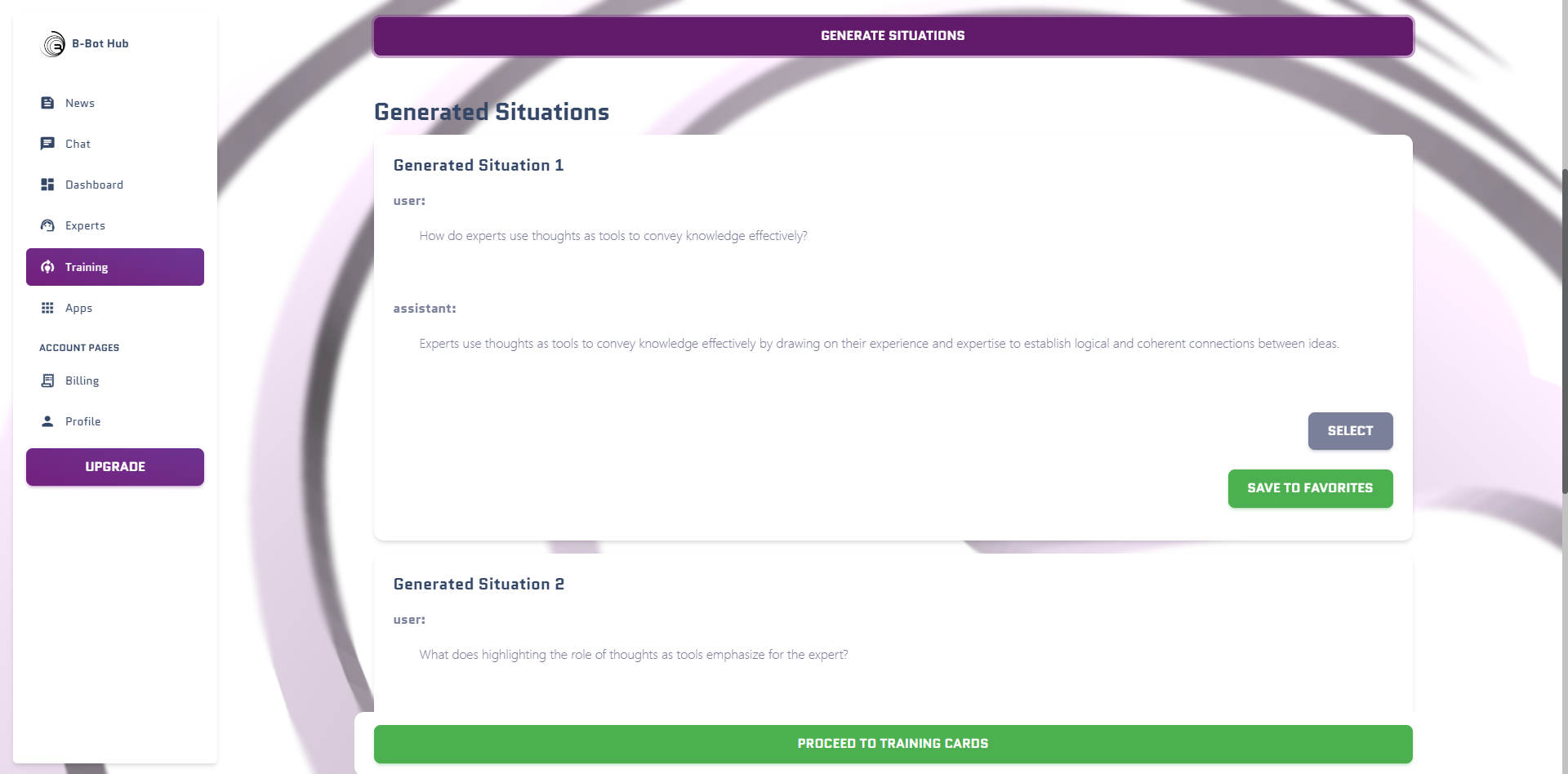
Favorites
You can see all of your saved training data in the favorites tab. You can choose the data you want to train on by clicking on the “Select” Button to add it to your training data.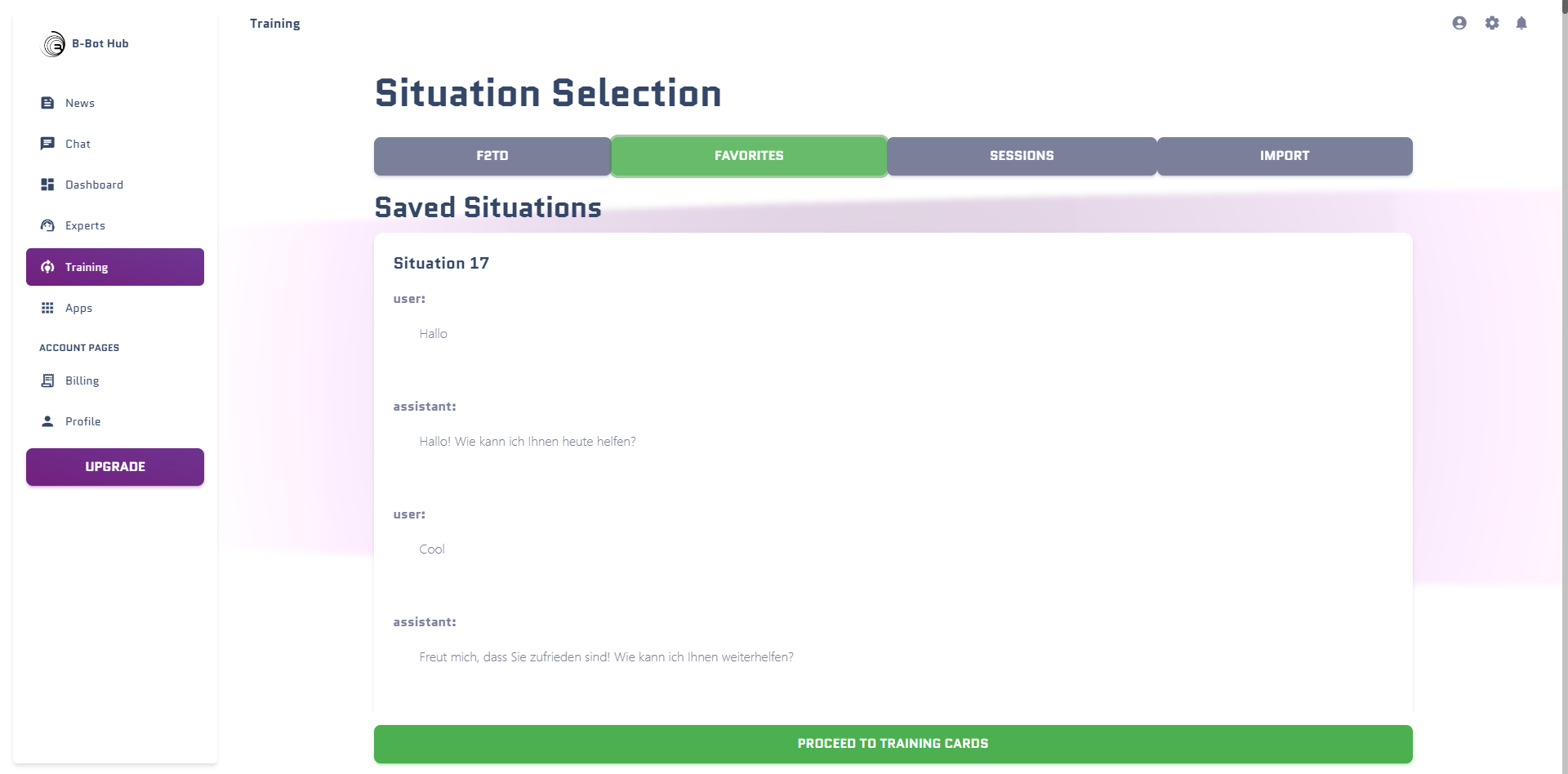
Sessions
You can see all of your training sessions in the sessions tab. You can see the name of the session and the date of the session as well as the description you gave to the session. by clicking on it you will see all the Situations that were trained in this session. you can select all the Situations you want to train on by clicking on the “Select” Buttons to add it to your training data.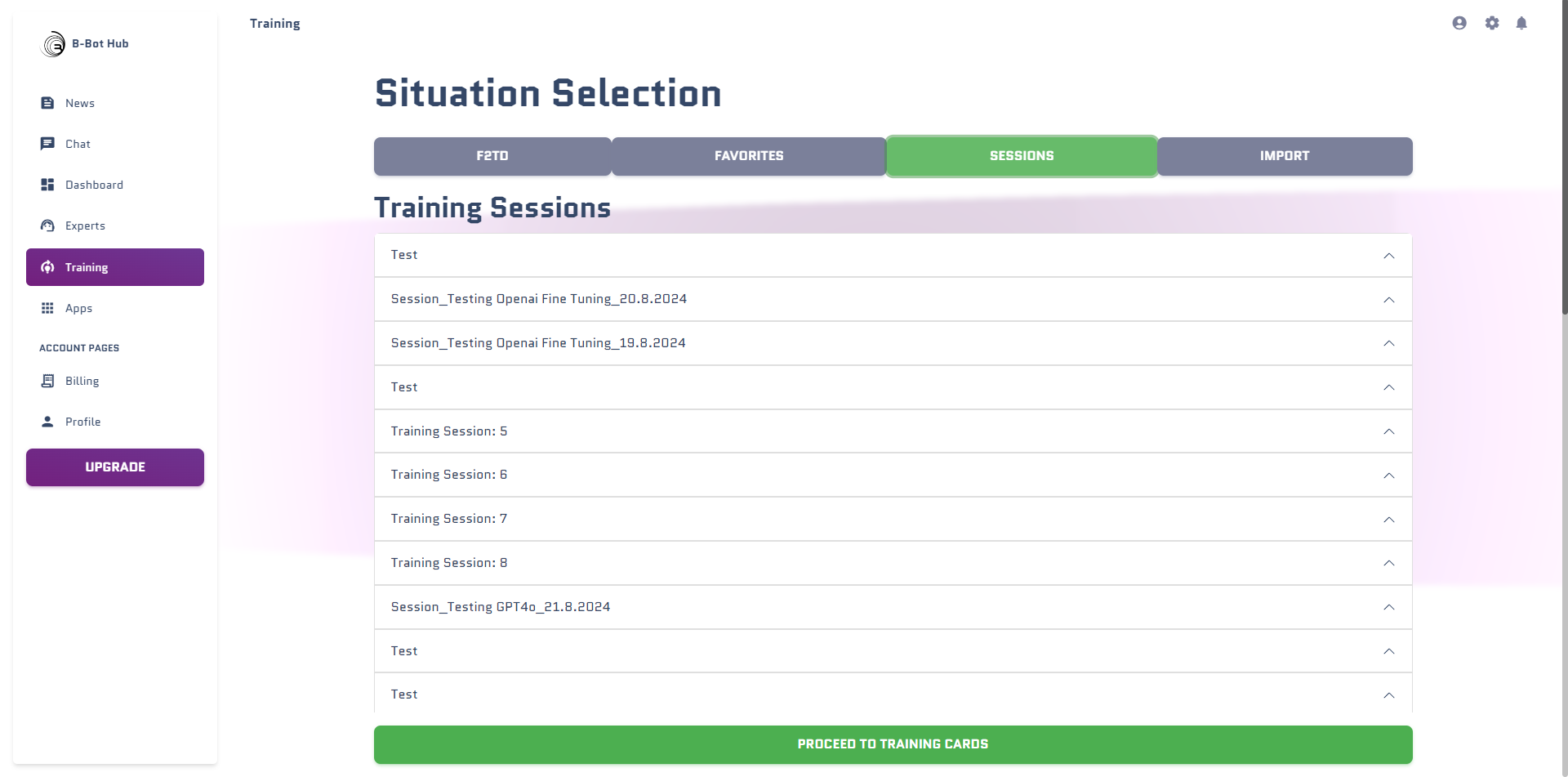
Import
You can import training data from a file. You can choose the file you want to import and click on the “Import” Button to import the data. At the moment you can only import the Backups of ChatGPT.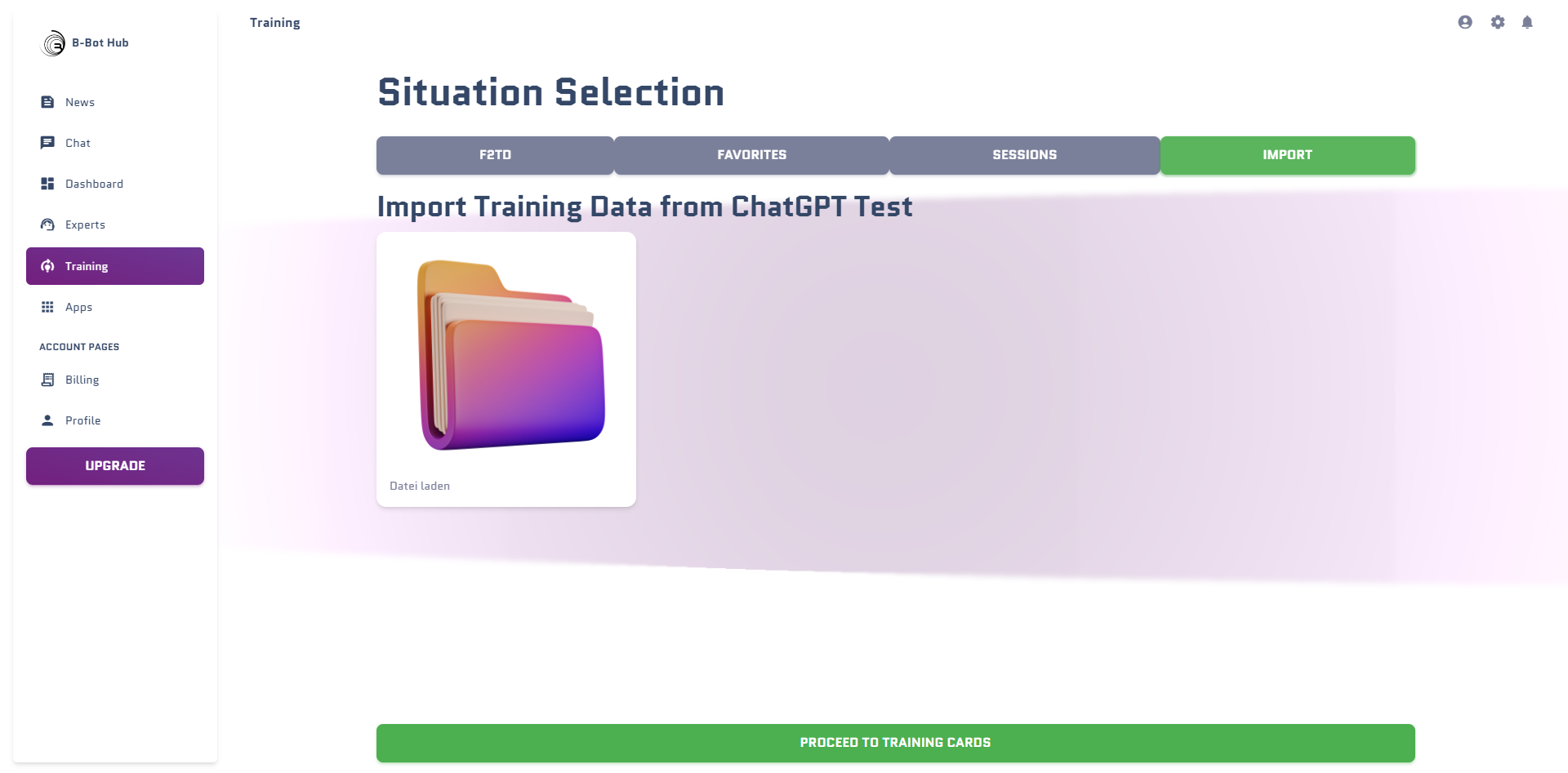
Edit the Situations
Click on Proceed to get to the next step where we will edit the Situations.Name and Description
You can give the Training Session a name and a description. This will help you to find the training session later on, and it will give you a better overview of what you trained on.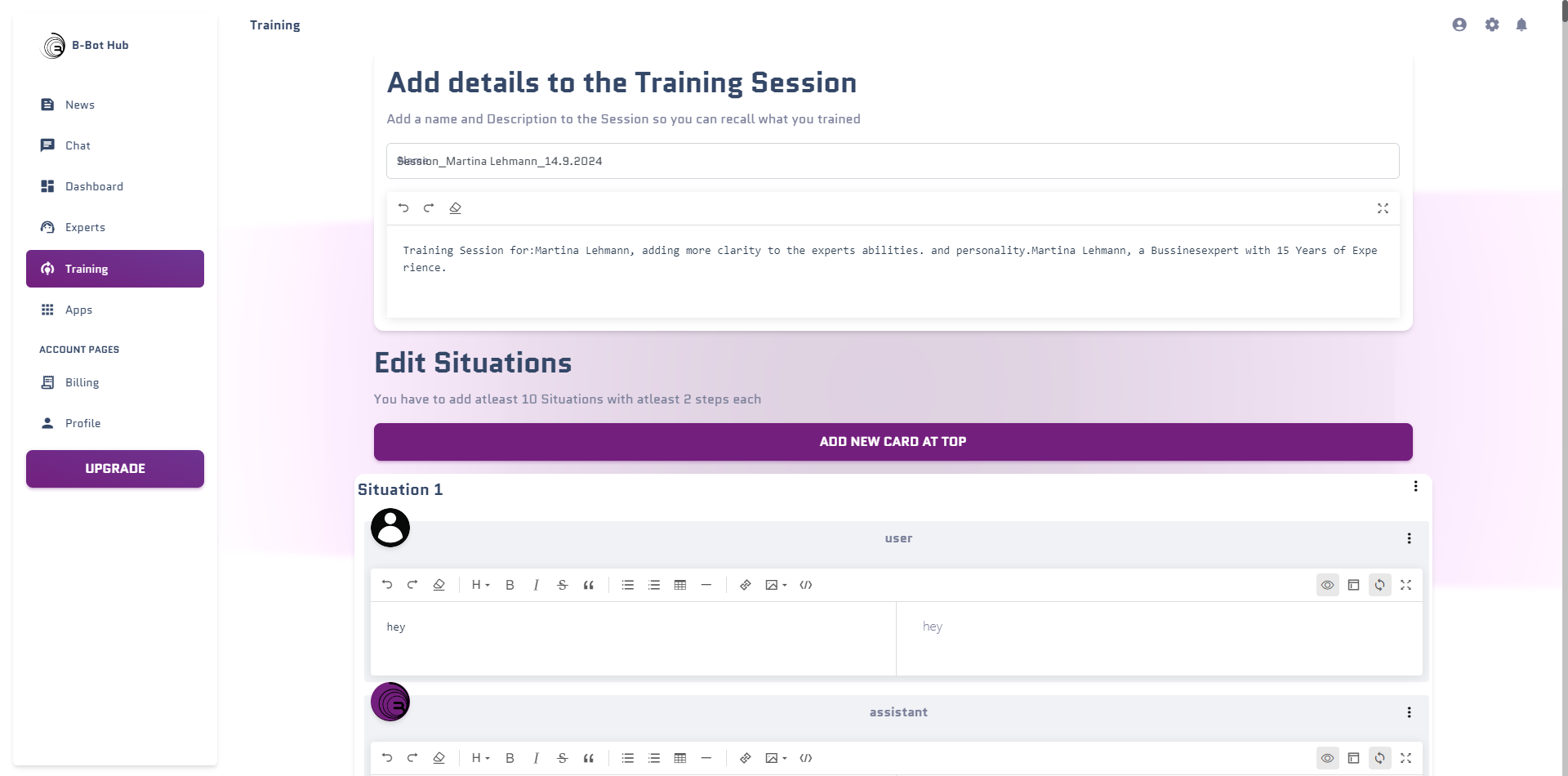
Add new Situations
You can add new Situations to your training data. There are 2 Buttons for that, one on the top and one on the bottom. By clicking it you will add a new Situation to your training data.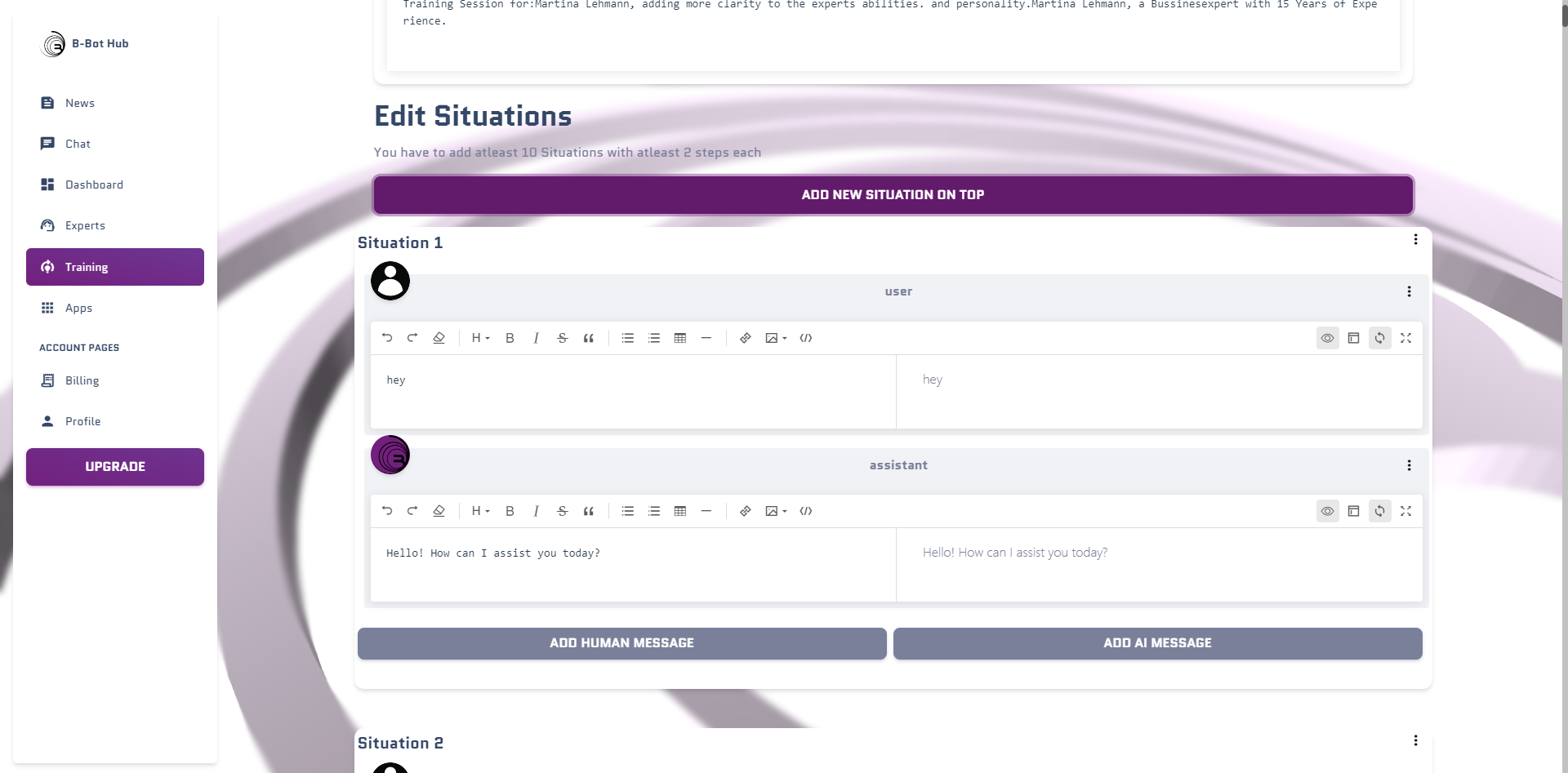
Context Menu of a Situation
By clicking on the three dots of a Situation you can see the following functions:- Duplicate: Duplicate the Situation
- Delete: Delete the Situation
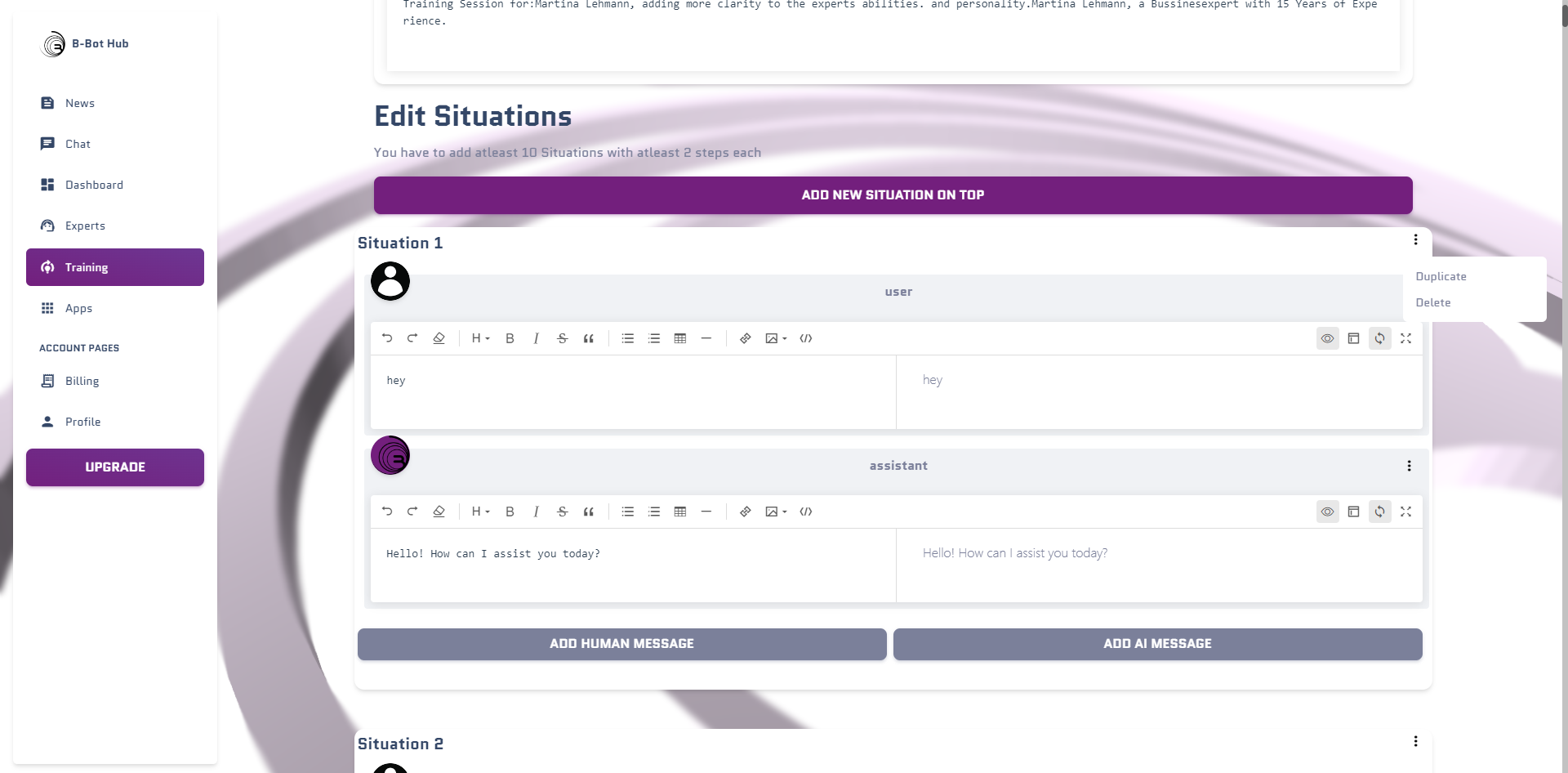
The Message Card
In each Situation there are multiple Message Cards. Each Message Card is a message that was sent to the expert or from the Expert. The User Message
- Remove: Remove the message from the Situation
- Toggle Role: Change the role of the message from User to Expert or from Expert to User
- Copy Content: Copy the content of the message
- Move Up: Move the message up in the Situation
- Move Down: Move the message down in the Situation


- Add Action: Add an action to the message. This will be used to train the expert to do something after this message.
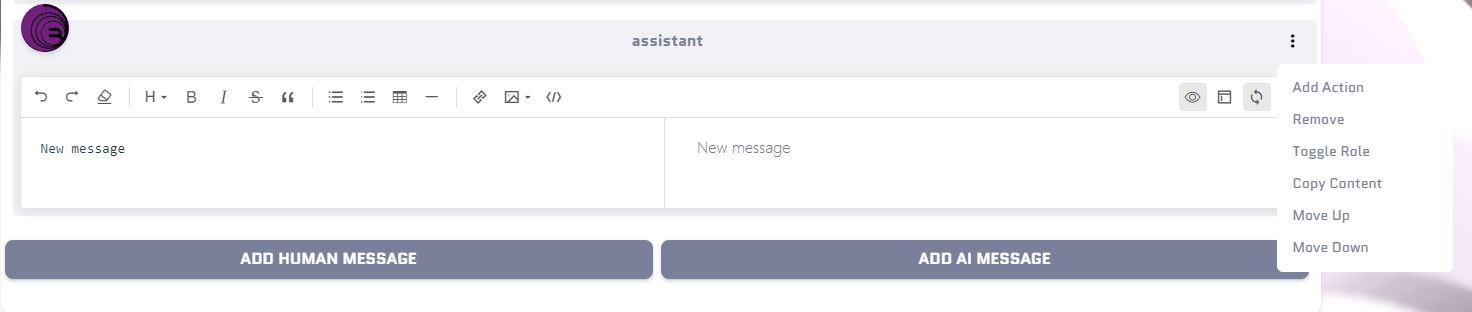
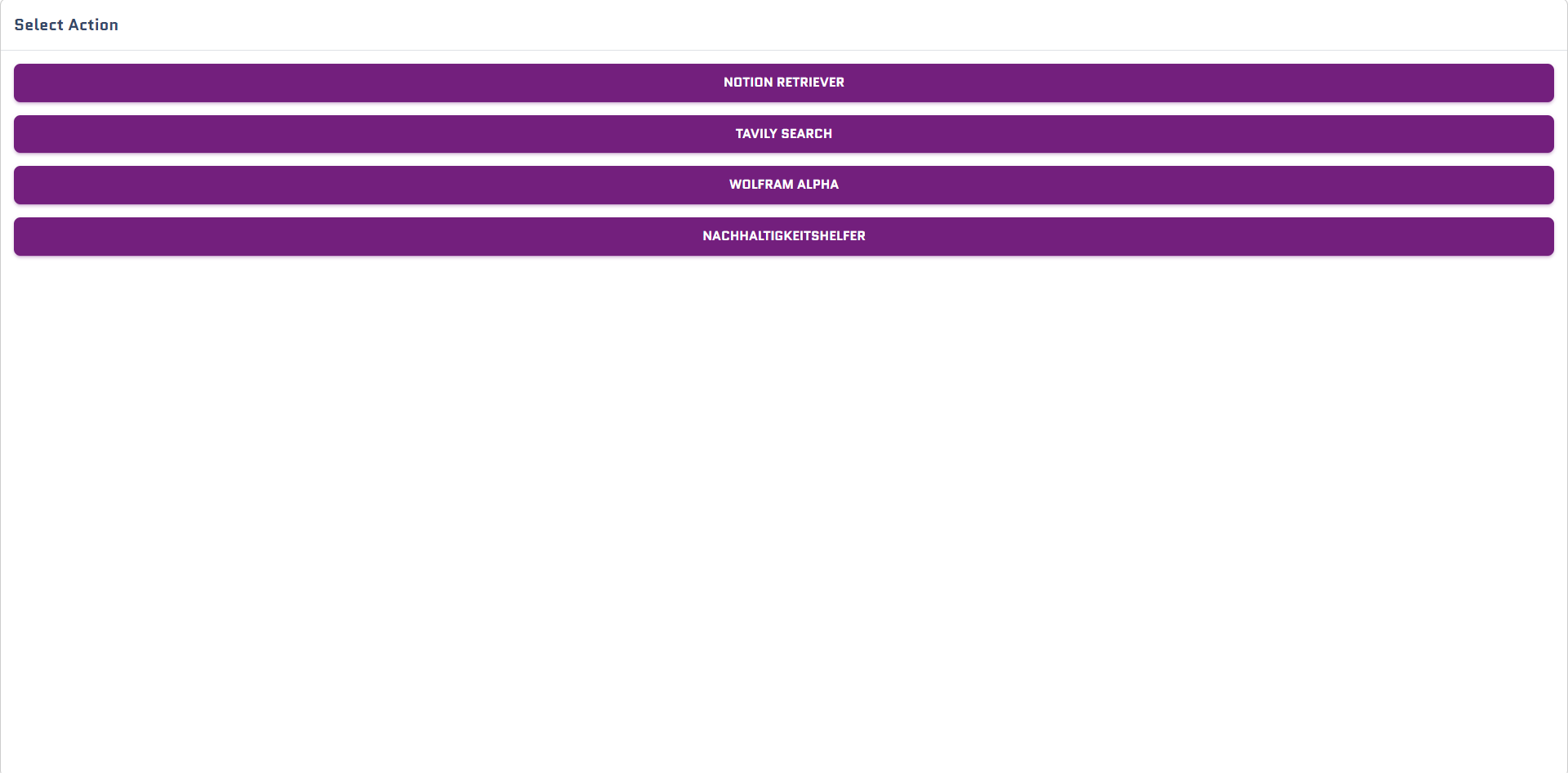
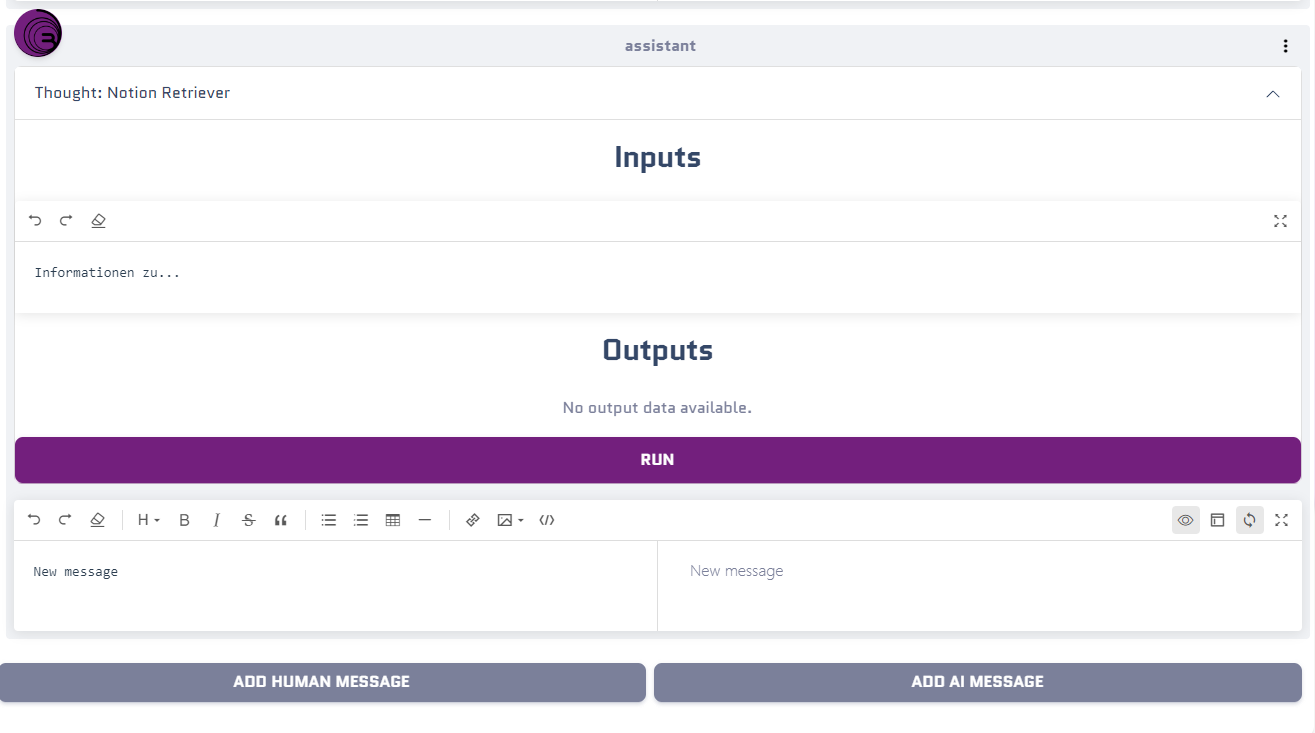
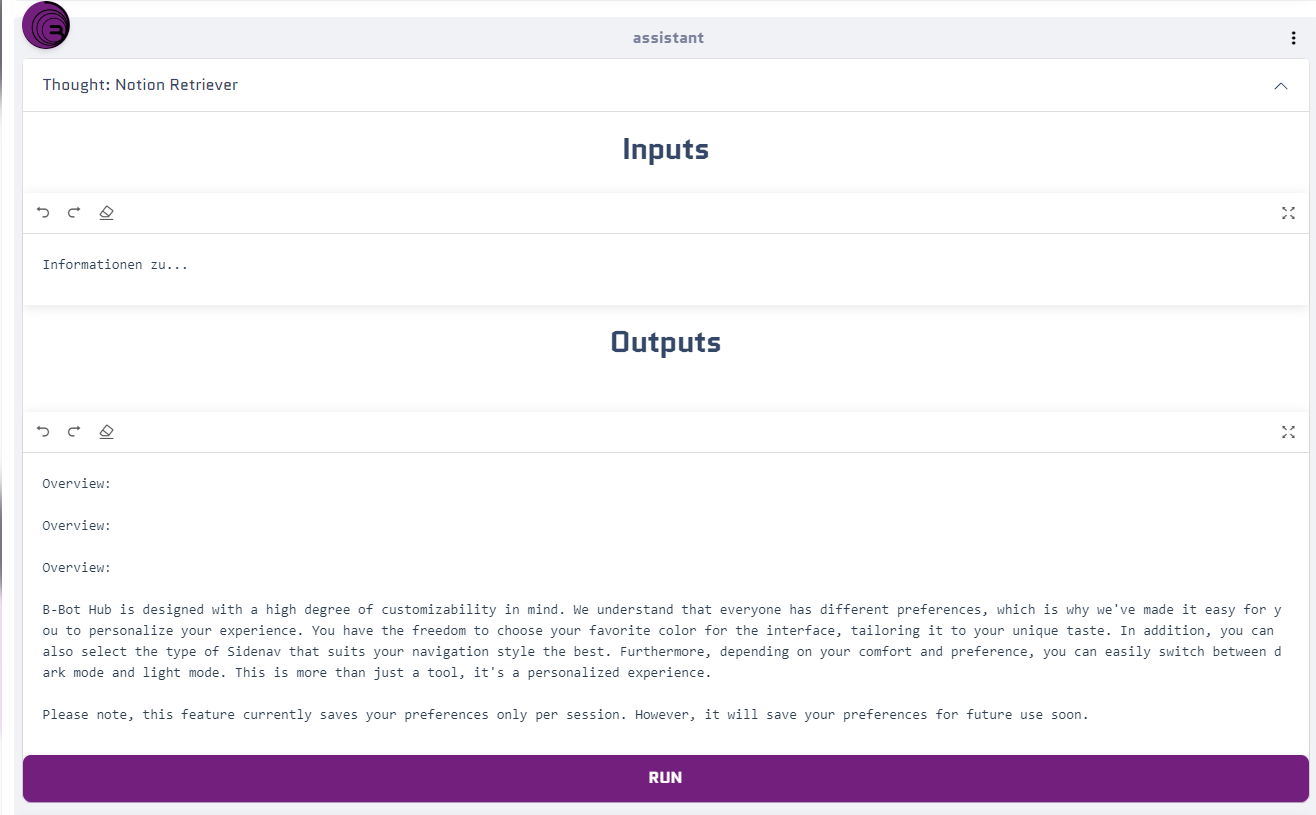
Train the Expert
After you have added all the Situations you want to train on you can click on the “Proceed” Button to get to the next step. in there you can see a button to start the training.